Installing the Driver on Windows
The MapR Drill ODBC Driver installer is available for 32- and 64-bit applications on Windows. Both versions of the driver can be installed on a 64-bit machine.
Install the MapR Drill ODBC Driver on a system that meets the system requirements. Complete the following steps described in detail in this document:
- Step 1: Download the MapR Drill ODBC Driver
- Step 2: Install the MapR Drill ODBC Driver
- Step 3: Verify the installation
System Requirements
Each computer where you install the driver must meet the following system requirements:
- The 32- and 64-bit editions of the following operating systems are recommended:
- Windows® 8 and 8.1
- Windows® 7 Professional
- Windows® Server 2008, 2013 R2
- .NET Framework 4.5, installed and enabled by default on Windows 8 and later
- 60 MB of available disk space
The client must be able to resolve the actual host name of the Drill node or nodes from the IP address. Verify that a DNS entry was created on the client machine for the Drill node or nodes.
If not, create an entry in/etc/hostsfor each node in the following format:<drill-machine-IP> <drill-machine-hostname>
Example:127.0.0.1 localhost
To install the driver, you need Administrator privileges on the computer.
Step 1: Download the MapR Drill ODBC Driver
Download the installer that corresponds to the bitness of the client application from which you want to create an ODBC connection:
Step 2: Install the MapR Drill ODBC Driver
- Double-click the installer from the location where you downloaded it.
- Click Next.
- Select the check box to accept the terms of the License Agreement and click Next.
- Verify or change the install location. Then, click Next.
- Click Install.
- When the installation completes, click Finish.
Step 3: Verify the installation
To verify the installation, perform the following steps:
Click Start, and locate the ODBC Administrator app that you just installed.
Installing the ODBC Administrator installs Drill Explorer and the Tableau TDC file. For example, on Windows 8.1 in Apps, several apps appear under MaprDrill ODBC Driver 1.0:
Click the ODBC Administrator app icon. The ODBC Data Source Administrator dialog appears.
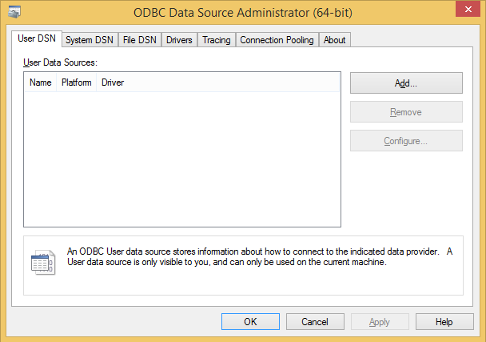
Click the Drivers tab and verify that the MapR Drill ODBC Driver appears in the list of drivers that are installed on the computer.
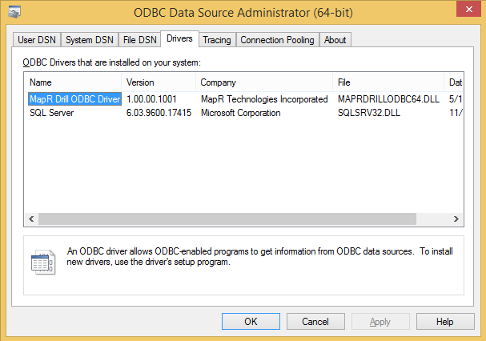
You need to configure and start Drill before testing the ODBC Data Source Administrator.
The Tableau Data-connection Customization (TDC) File
The MapR Drill ODBC Driver includes a file named MapRDrillODBC.TDC. The TDC file includes customizations that improve ODBC configuration and performance
when using Tableau.
